Rapid Cloud Database Development With Airtable
"Creating a Relational Database in the Cloud – Getting Started"
1. For all of the database development work in MIS 330, including our semester project, we will be using “Airtable” a relational, on-line, “Cloud” database. The “Creator” plan is free. To get started, set up a new account or simply sign in with your existing Google account.
2. Add a new Workspace (Over on the Left. Click the “+” sign. Name your workspace “MIS 330” you can always change it!).
3. Add a Base (Select “Start from scratch” from the drop down list. Call it “MIS 330 Intro.” Choose a color and icon.).
4. Click on the new Base you just added. Create an empty Table called “Employees” with the following field names and types (you can insert a new field by “right clicking” on the grid and then selecting Insert left or Insert right from the drop down menu. Use the following:
EmployeeID Single Line Text (This becomes the Primary Field)
First Name Single Line Text
Last Name Single Line Text
Address Single Line Text
City Single Line Text
State Single Line Text
Zip Single Line Text
Date Hired Date
Salary Currency
5. Enter at least 5 records into the Employees table to test it. Exit Airtable. Your work should automatically be saved! Hint: To return to the beginning, just click the “Go home” icon in the upper-left corner. It looks like a table.
Here's a link to the database we created for this first assignment:
https://airtable.com/shrG4RAgA05SvRCUn
Airtable allows you to create multiple tables and link them using "One to Many" relationships as implemented in most commercial relational database software. Our semester projects took advantage of this capability as we developed a solution for a medium sized computer consulting firm during the semester. The Filter, Group, and Sort routines are quick and easy to use. No need for printed reports as in the past.
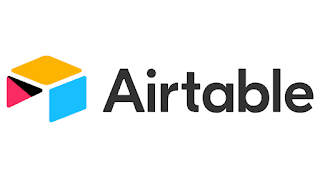

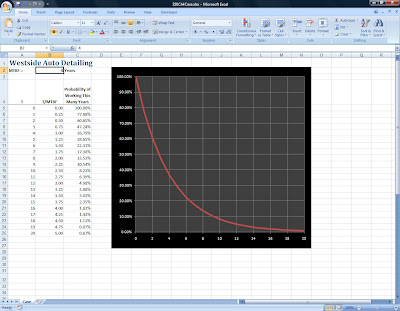

Comments