Windows 7 May be Worth Waiting For
Here are some of the improvements over Vista...
User Interface
Windows 7 retains the Windows Aero user interface and visual style first introduced with Windows Vista, but many areas have seen enhancements.
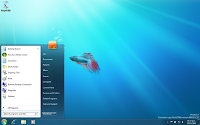 Aero's performance has also been improved significantly, allowing it to run on lower specification hardware next to Windows Vista, with even older Intel chips able to display Aero's 3D Desktop.
Aero's performance has also been improved significantly, allowing it to run on lower specification hardware next to Windows Vista, with even older Intel chips able to display Aero's 3D Desktop.
Windows Desktop Slideshow
Windows Explorer now includes a desktop slideshow that changes the desktop background in a designated amount of time. This feature supports pre-downloaded sets of wallpapers and also supports photo RSS feed.
Windows Explorer Libraries
Windows Explorer in Windows 7 presents Libraries for different file types (documents, music, pictures, videos etc). Libraries are virtual folders that aggregate content from various locations - including shared folders on networked systems - and present them in a unified view. Libraries are accessible from the Start menu, Windows Explorer as well as the Open File and Save File dialogs. Searching in a library automatically federates the query to the remote systems, in addition to searching on the local system, so that files on the remote systems are also scoped by the search. Unlike search folders in Windows Vista, Libraries are backed by a physical location which allows files to be saved in the Libraries. Such files are transparently saved in the backing physical folder.
Federated Search
Windows Explorer also supports federating search to external data sources, such as custom databases or web services, that are exposed over the web and described via an OpenSearch definition. The federated location description (called a Search Connector) is provided as a .osdx file. Once installed, the data source becomes queryable directly from Windows Explorer. Windows Explorer features, such as previews and thumbnails, work with the results of a federated search as well.
Improved Taskbar
The Windows Taskbar has seen its most significant revision since its introduction in Windows 95. The taskbar is 10 pixels taller than in Windows Vista to accommodate touch screen input and a new larger default icon size, though a smaller taskbar size is available. Running applications are denoted by a border frame around the icon, while applications can be pinned to the taskbar, so that shortcuts to them appear when they are not running. Within this border, a color effect (dependent on the predominant RGB value of the icon) that follows the mouse also indicates the opened status of the application. The taskbar is also transparent. This new taskbar can be customized though to look like previous versions or to "intermediate" version including window titles.
Start Button and Menu
The start button that was originally introduced in Windows Vista exists entirely inside the taskbar, and has a fade-in highlight effect when the user moves the mouse over it. The Start menu itself is largely unchanged from Windows Vista, but does contain new options to provide direct access to Windows Explorer's Libraries, as well as to the new "Devices and Printers" page in the Control Panel. The classic single-column Start menu is no longer available.
Applications
The Quick Launch toolbar has been removed. The Windows 7 taskbar is more application-oriented than window-oriented, and therefore doesn't show window titles (these are instead shown when an icon is clicked if there are multiple windows, or hovered over). Applications can now be pinned to the taskbar allowing the user instant access to the applications they commonly use. There are a few ways to pin applications to the taskbar. One can drag and drop the icon onto the taskbar. The other way to do so is by right-clicking the application’s icon and pinning the icon to the taskbar.
The preview pane which was introduced in Windows Vista has been expanded to not only preview the windows opened by the application in a small-sized thumbnail view, but to also interact with the preview pane. The user can close any windows opened by clicking the X on the corresponding preview pane. The name of the window is also shown in the preview pane. Another new feature added is the ability to get a "peek" of the window by hovering over the preview pane. Peeking brings up only the window which the mouse hovers within the preview panes and turns any other windows on the desktop transparent. This also works for tabs in Internet Explorer; individual tabs may be peeked at in the preview pane. In addition to these features, the preview pane has decreased the amount of times a user has to click to get to basic features by integrating them into the preview pane themselves. For example, if Windows Media Player is opened and the mouse is hovering on the application icon, the preview pane will allow the user the ability to Play, Stop, and Play Next/Previous track without having to actually open Windows Media Player.
Windows Media Player Jump List
These are menu options available from right-clicking any of the icons on the taskbar or by holding the left mouse button and sliding up on an icon. Each application will have unique jump lists which will correspond to the features unique to the application whether it be recent files opened or common tasks. For example, a Microsoft Word jump list might display all the recent documents opened. The Windows Media Player jump list, for example, displays recently played tracks and playlists that have been played. Internet Explorer's jump bar displays recent history of websites. Windows Live Messenger's jump list displays select common tasks such as instant messaging, signing off, and changing online status.
Redesigned Notification Area
The notification area has been redesigned; the standard Volume, Network, Battery and Security Center status icons (now renamed "Action") are still present, but no other application icons are shown unless the user has chosen for them to be shown. A new "Notification Area Icons" control panel has been added which replaces the "Customize Notification Icons" dialog box in the "Taskbar and Start Menu Properties" window first introduced in Windows XP. In addition to being able to configure whether the application icons are shown, the ability to hide each application's notification balloons has been added. The user can then view the notifications at a later time. A triangle to the left of the visible notification icons displays the hidden notification icons to the user. Unlike Windows Vista and Windows XP, the hidden icons are displayed in a window above the taskbar, instead of on the taskbar. Icons can be dragged between this window and the notification area.
Window Maximizing and Tiling
Windows can be dragged to the top of the screen to maximize them and dragged away to restore them. Dragging a window to the left or right of the screen makes it take up half the screen allowing one to tile two windows next to each other. Also resizing the window to the bottom of the screen or top will extend the window full but retain your width of the window.
Aero Shake allows users to clear up any clutter on their screen by shaking a window of their choice with the mouse. All other windows will minimize, while the window the user shook stays active on the screen. When the window is shaken again, they are all restored, similar to desktop preview.
Keyboard Shortcuts
Win+P shows an "external display options" selector that gives the user the choice of showing the desktop on only the computer's screen, only the external display, on both at the same time (mirroring), or on both displays with independent desktops (extending).
Win+Space operates as a keyboard shortcut for Aero Peek.
Win+Up and Win+Down are new shortcuts for Maximize and Restore/Minimize.
Win+Left and Win+Right snap the current window to the left or right half of the current display.
Win+Shift+Left and Win+Shift+Right move the current window to the left or right display.
Win+T provides keyboard focus to the taskbar, then cycles the keyboard focus through taskbar items. Win+1 through Win+0 provide immediate shortcuts to the first ten pinned taskbar items (previously this launched items from QuickLaunch).
Win+G displays all the Gadgets above other windows.
Win+ + and Win+ - (minus sign) zoom the desktop in and out.
Shift + Click on icon Open a new instance
Middle click on icon Open a new instance
Ctrl + Shift + Click on icon Open a new instance with Admin privileges
Shift + Right-click on icon Show window menu (Restore / Minimize / Move / etc)
Note: Normally you can just right-click on the window thumbnail to get this menu
Shift + Right-click on grouped icon Menu with Restore All / Minimize All / Close All, etc.
Ctrl + Click on grouped icon Cycle between the windows (or tabs) in the group
Font Management
The user interface for font management has been overhauled. As with Windows Vista, the collection of installed fonts is shown in a Windows Explorer window, but fonts from the same font family appear as "stacks" instead of as individual icons. A user can then double-click on the font stack and see the individual font. A preview of the font is displayed as part of the icon as well. New options for hiding installed fonts are included; a hidden font remains installed, but is not enumerated when an application asks for a list of available fonts. Windows Vista had received considerable criticism for including the same "Add Font" dialog that had existed as far back as Windows NT 3.1; this dialog has been removed.
Welcome Screen
The welcome screen is the same as vista, with a new wallpaper. in the latest build, the logon wallpaper can be changed natively, but this is meant for OEMs, and it can only be achieved by editing the windows registry.
Methods of Input
Hilton Locke, who worked on the Tablet PC team at Microsoft, reported on December 11, 2007 that Windows 7 will have new touch features. An overview of the multi-touch capabilities, including a virtual piano program, a mapping and directions program and a touch-aware version of Paint, was demonstrated at the All Things Digital Conference on May 27, 2008. A video demonstrating the multi-touch capabilities was later made available on the web on the same day.
Core Operating System
Windows 7 was a major topic of technical sessions at WinHEC 2008 which was held on 4-6 November 2008 in Los Angeles The following improvements and additions to Windows 7core operating system components were discussed:
Desktop Window Manager uses Direct3D 10.1 runtime, reduces its memory requirements by 50% when using 2D acceleration in WDDM v1.1 drivers.
Direct2D and DirectWrite, new hardware-accelerated vector graphics APIs built on top of Direct3D 10 that are intended to replace GDI and GDI+ for native-code graphics and text drawing.
Windows Advanced Rasterization Platform (WARP), a software rasterizer component for DirectX that provides all of the capabilities of Direct3D 10.0 and 10.1 in software.
DirectX Video Acceleration-High Definition (DXVA-HD)
AVCHD camera support and Universal Video Class 1.1
Protected Broadcast Driver Architecture (PBDA) for TV tuner cards
Bluetooth audio stack
Support for up to 256 logical processors
Windows 7 will also contain a new FireWire (IEEE 1394) stack that fully supports IEEE 1394b with S800, S1600 and S3200 data rates. It will not, however, ship with USB 3.0 support due to delays in the specification being finalized, but will support it with future patches from Windows Update.
Solid State Drives
In order to take advantages of the capabilities and unique performance characteristics of solid-state drives, Windows 7 will turn off Windows Disk Defragmenter, and will make use of a new SSD TRIM command to physically erase logically deleted data more aggressively, so that it won't need to be done later when new data is written to the same block. Windows 7 will also format a partition on an SSD differently from a mechanical hard disk drive. Microsoft explained in a WinHEC 2008 presentation that in prior releases of Microsoft Windows, the alignment of the start of a partition would place it in the middle of a single page on an SSD drive, which can reduce performance by 50%.
Virtual Hard Disks
Windows 7 incorporates support for the Virtual Hard Disk (VHD) file format. VHD files can be mounted as drives, created, and booted from, in the same way as WIM files. Furthermore, an installed version of Windows 7 can be booted and run from a VHD drive, thereby providing a new way to multi boot Windows.
Disk Partitioning
The default disk partitioning structure is to create two partitions: the first for booting, Bitlocker and running the Windows Recovery Environment, and second to install the operating system.
Removable Media
Windows 7 has also seen improvements to the Safely Remove Hardware menu. These include; the ability to eject just one camera card at the same time (from a single hub) and retain the ports for future use without a reboot; and removable media is now also listed under its label, rather than just its label like it was from Windows ME/2000 - Vista. Windows Explorer now (by default) only shows ports from a card reader in the My Computer menu which actually have a card present.
Boot Performance
According to data gathered from the Microsoft Customer Experience Improvement Program, 35% of Vista SP1 installations boot up in 30 seconds or less. The more lengthy boot times on the remainder of the machines are mainly due to some services or programs that are loaded but are not required when the system is first started. Microsoft's Mike Fortin, a Distinguished Engineer on the Windows team, noted in August 2008 that Microsoft has set aside a team to work solely on the issue, and that team aims to "significantly increase the number of systems that experience very good boot times." They "focused very hard on increasing parallelism of driver initialization." Also, it aims to "dramatically reduce" the number of system services, along with their processor, storage, and memory demands.
Windows Media Center
Windows Media Center in Windows 7 has retained much of the design and feel of its predecessor, but with a variety of user interface shortcuts and browsing capabilities. Playback of H.264 video both locally and through a Media Center Extender (including the Xbox 360) is supported.
When browsing the media library, items that don't have "album art" are shown in a range of foreground and background color combinations instead of using white text on a blue background. When the left or right remote control buttons are held down to browse the library quickly, a two-letter prefix of the current album name is prominently shown as a visual aid. The Picture Library includes new slideshow capabilities, and individual pictures can be rated.
For television support, the Windows Media Center "TV Pack" released by Microsoft in 2008 is incorporated into Windows Media Center. This includes support for CableCARD and North American (ATSC) clear QAM tuners, as well as creating lists of favorite stations.
Format Support
In addition to media support in Vista, Windows 7 will add playback of media in MP4, MOV, 3GP, AVCHD, ADTS, M4A, and WTV multimedia containers, with native codecs for H.264, MPEG4-SP, ASP/DivX/Xvid, MJPEG, DV, AAC-LC, LPCM, AAC-HE.
Transcoding is integrated in the Windows Shell — the necessary conversion will happen automatically when a media file is dragged and dropped on the device icon.[citation needed] A new inbox video encoder will support encoding to H.264 1-pass CBR Baseline profile up to 1.5 Mbit/s, 640x480pixels at 30 frame/s. Audio encoder will support Low complexity AAC stereo at 44.1 or 48 kHz sample rate and 96, 128, 160 or 192 kbit/s bit rate.
New Color Depths
At WinHEC 2008 Microsoft announced that color depths of 30-bit and 48-bit would be supported in Windows 7 along with the wide color gamut scRGB (which for HDMI 1.3 can be converted and output as xvYCC). The video modes supported in Windows 7 are 16-bit sRGB, 24-bit sRGB, 30-bit sRGB, 30-bit with extended color gamut sRGB, and 48-bit scRGB.
Security and DRM
The Windows Security Center has been renamed the Windows Action Center (Windows Health Center and Windows Solution Center in earlier builds) which encompasses both security and maintenance of the computer.
A new User Account Control user interface has been introduced, which provides the ability to select four different levels of notifications. Geo-tracking will also be available in Windows 7. The feature will be disabled by default. When enabled the user will only have limited control as to which applications can track their location.
In Windows Vista, the Protected User-Mode Audio (PUMA) content protection facilities are only available to applications that are running in a Protected Media Path environment. Because only the Media Foundation application programming interface could interact with this environment, a media player application had to be designed to use Media Foundation. In Windows 7, this restriction is lifted. PUMA also incorporates stricter enforcement of "Copy Never" bits when using Serial Copy Management System (SCMS) copy protection over a S/PDIF connection, as well as with High-bandwidth Digital Content Protection (HDCP) over HDMI connections.
Biometrics
Windows 7 includes the new Windows Biometric Framework. This framework consists of a set of components that standardizes the use of fingerprint biometric devices. In prior releases of Microsoft Windows, biometric hardware device manufacturers are required to provide a complete stack of software to support their device, including device drivers, software development kits, and support applications. Microsoft noted in a whitepaper on the Windows Biometric Framework that the proliferation of these proprietary stacks resulted in incompatibility issues, compromised the quality and reliability of the system, and made servicing and maintenance more difficult. By incorporating the core biometric functionality into the operating system, Microsoft aims to bring biometric device support on par with other classes of devices.
A new Control Panel called Biometric Device Control Panel is included which provides an interface for deleting stored biometrics information, troubleshooting, and enabling or disabling the types of logins that are allowed using biometrics. Biometrics configuration can also be configured using Group Policy settings.
Management Features
DirectAccess, a VPN tunnel technology based on IPv6 and IPsec. DirectAccess requires IPv6 connectivity, domain-joined machines, Windows Server 2008 R2 on the DirectAccess server, at least Windows Server 2008 on the domain controller, a PKI to issue certificates. BranchCache, a branch-office cache system for files stored on central file servers BitLocker to Go, which brings BitLocker encryption support to removable disks such as USB drives. Such devices can be protected by a passphrase, a recovery key, or be automatically unlocked on a computer. AppLocker, a set of Group Policy settings to restrict which applications can run on a corporate network, including the ability to restrict based on the application's version number
Support for Domain Name System Security Extensions (DNSSEC). According to Jeffrey Snover, Windows Management Partner Architect, Windows 7 will also contain new technologies and features based on Windows PowerShell 2.0.
The new Windows Action Center which replaces Windows Security Center
Device Stage showcasing some of the features available for a mobile phoneWindows 7 adds support for systems using multiple heterogeneous graphics cards from different vendors, a link to Gadgets on the desktop context menu, the XPS Essentials Pack being integrated, and a redesigned Calculator with multiline capabilities including Programmer and Statistics modes along with unit conversion.
Many new items have been added to Control Panel including: ClearType Text Tuner, Desktop Gadgets, Recovery, Troubleshooting, Location and Other Sensors, Credential Manager, Biometric Devices, System Icons, Windows Action Center, and Display.
Resource Monitor includes numerous new features, including an improved RAM usage display, display of TCP/IP ports being listened to, filtering processes using networking, filtering processes with disk activity, and listing and searching process handles (e.g. files used by a process) and loaded modules (files required by an executable file, e.g. DLL files).
For developers, Windows 7 includes a new networking API with support for building SOAP based web services in native code (as opposed to .NET based WCF web services), new features to shorten application install times, reduced UAC prompts, simplified development of installation packages, and improved globalization support through a new Extended Linguistic Services API. A tool to burn ISO images to discs is included for the first time.
At PDC 2008, Microsoft announced Instant On, a feature that will reduce the startup time to 15 seconds. This feature did not appear in the Windows 7 Beta, but startup times decreased from a minute for some users to 25 seconds.
In addition, a new font, "Gabriola", is included. There is also Office Open XML and ODF support in WordPad.
Microsoft is introducing a new feature called Device Stage which allows hardware developers to put all device information into a single window based on XML. Device Stage will allow users to manage their devices. It will display various information on devices such as battery charge, available storage space, the time and date of a last sync, links to online manuals, and other features unique to the device that is connected.
When a user right-clicks a disc image file, such as an ISO file, the user can click "Burn disc image" and the file will be copied to the disc of the user's choice. Support for image verification is included in the feature. In previous versions of Microsoft Windows, users had to install third-party software to perform disc image burning.
If an application crashes twice, Windows 7 will automatically apply a fix. If an application fails to install a similar self correcting fix, a tool that asks some questions about the application launches.
Windows 7 includes TIFF IFilter optional component which enables indexing of TIFF documents by performing OCR (optical character recognition). It is possible to search through the scanned text in TIFF format.
Performance improvements are about more than speed. For example, your laptop battery lasts longer with power-saving features, such as adaptive display brightness, which dims the display if you haven't used your PC for a while.
Unlike Windows Vista, window borders, and the taskbar do not turn opaque when a window is maximized with Windows Aero applied. Instead they remain transparent.
Internet Spades, Internet Backgammon and Internet Checkers, which were removed from Windows Vista, were restored in Windows 7.
Windows 7 will also include Internet Explorer 8 and Windows Media Player 12.
Source: Wikipedia
User Interface
Windows 7 retains the Windows Aero user interface and visual style first introduced with Windows Vista, but many areas have seen enhancements.
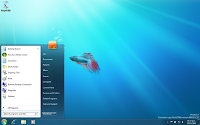 Aero's performance has also been improved significantly, allowing it to run on lower specification hardware next to Windows Vista, with even older Intel chips able to display Aero's 3D Desktop.
Aero's performance has also been improved significantly, allowing it to run on lower specification hardware next to Windows Vista, with even older Intel chips able to display Aero's 3D Desktop.Windows Desktop Slideshow
Windows Explorer now includes a desktop slideshow that changes the desktop background in a designated amount of time. This feature supports pre-downloaded sets of wallpapers and also supports photo RSS feed.
Windows Explorer Libraries
Windows Explorer in Windows 7 presents Libraries for different file types (documents, music, pictures, videos etc). Libraries are virtual folders that aggregate content from various locations - including shared folders on networked systems - and present them in a unified view. Libraries are accessible from the Start menu, Windows Explorer as well as the Open File and Save File dialogs. Searching in a library automatically federates the query to the remote systems, in addition to searching on the local system, so that files on the remote systems are also scoped by the search. Unlike search folders in Windows Vista, Libraries are backed by a physical location which allows files to be saved in the Libraries. Such files are transparently saved in the backing physical folder.
Federated Search
Windows Explorer also supports federating search to external data sources, such as custom databases or web services, that are exposed over the web and described via an OpenSearch definition. The federated location description (called a Search Connector) is provided as a .osdx file. Once installed, the data source becomes queryable directly from Windows Explorer. Windows Explorer features, such as previews and thumbnails, work with the results of a federated search as well.
Improved Taskbar
The Windows Taskbar has seen its most significant revision since its introduction in Windows 95. The taskbar is 10 pixels taller than in Windows Vista to accommodate touch screen input and a new larger default icon size, though a smaller taskbar size is available. Running applications are denoted by a border frame around the icon, while applications can be pinned to the taskbar, so that shortcuts to them appear when they are not running. Within this border, a color effect (dependent on the predominant RGB value of the icon) that follows the mouse also indicates the opened status of the application. The taskbar is also transparent. This new taskbar can be customized though to look like previous versions or to "intermediate" version including window titles.
Start Button and Menu
The start button that was originally introduced in Windows Vista exists entirely inside the taskbar, and has a fade-in highlight effect when the user moves the mouse over it. The Start menu itself is largely unchanged from Windows Vista, but does contain new options to provide direct access to Windows Explorer's Libraries, as well as to the new "Devices and Printers" page in the Control Panel. The classic single-column Start menu is no longer available.
Applications
The Quick Launch toolbar has been removed. The Windows 7 taskbar is more application-oriented than window-oriented, and therefore doesn't show window titles (these are instead shown when an icon is clicked if there are multiple windows, or hovered over). Applications can now be pinned to the taskbar allowing the user instant access to the applications they commonly use. There are a few ways to pin applications to the taskbar. One can drag and drop the icon onto the taskbar. The other way to do so is by right-clicking the application’s icon and pinning the icon to the taskbar.
The preview pane which was introduced in Windows Vista has been expanded to not only preview the windows opened by the application in a small-sized thumbnail view, but to also interact with the preview pane. The user can close any windows opened by clicking the X on the corresponding preview pane. The name of the window is also shown in the preview pane. Another new feature added is the ability to get a "peek" of the window by hovering over the preview pane. Peeking brings up only the window which the mouse hovers within the preview panes and turns any other windows on the desktop transparent. This also works for tabs in Internet Explorer; individual tabs may be peeked at in the preview pane. In addition to these features, the preview pane has decreased the amount of times a user has to click to get to basic features by integrating them into the preview pane themselves. For example, if Windows Media Player is opened and the mouse is hovering on the application icon, the preview pane will allow the user the ability to Play, Stop, and Play Next/Previous track without having to actually open Windows Media Player.
Windows Media Player Jump List
These are menu options available from right-clicking any of the icons on the taskbar or by holding the left mouse button and sliding up on an icon. Each application will have unique jump lists which will correspond to the features unique to the application whether it be recent files opened or common tasks. For example, a Microsoft Word jump list might display all the recent documents opened. The Windows Media Player jump list, for example, displays recently played tracks and playlists that have been played. Internet Explorer's jump bar displays recent history of websites. Windows Live Messenger's jump list displays select common tasks such as instant messaging, signing off, and changing online status.
Redesigned Notification Area
The notification area has been redesigned; the standard Volume, Network, Battery and Security Center status icons (now renamed "Action") are still present, but no other application icons are shown unless the user has chosen for them to be shown. A new "Notification Area Icons" control panel has been added which replaces the "Customize Notification Icons" dialog box in the "Taskbar and Start Menu Properties" window first introduced in Windows XP. In addition to being able to configure whether the application icons are shown, the ability to hide each application's notification balloons has been added. The user can then view the notifications at a later time. A triangle to the left of the visible notification icons displays the hidden notification icons to the user. Unlike Windows Vista and Windows XP, the hidden icons are displayed in a window above the taskbar, instead of on the taskbar. Icons can be dragged between this window and the notification area.
Window Maximizing and Tiling
Windows can be dragged to the top of the screen to maximize them and dragged away to restore them. Dragging a window to the left or right of the screen makes it take up half the screen allowing one to tile two windows next to each other. Also resizing the window to the bottom of the screen or top will extend the window full but retain your width of the window.
Aero Shake allows users to clear up any clutter on their screen by shaking a window of their choice with the mouse. All other windows will minimize, while the window the user shook stays active on the screen. When the window is shaken again, they are all restored, similar to desktop preview.
Keyboard Shortcuts
Win+P shows an "external display options" selector that gives the user the choice of showing the desktop on only the computer's screen, only the external display, on both at the same time (mirroring), or on both displays with independent desktops (extending).
Win+Space operates as a keyboard shortcut for Aero Peek.
Win+Up and Win+Down are new shortcuts for Maximize and Restore/Minimize.
Win+Left and Win+Right snap the current window to the left or right half of the current display.
Win+Shift+Left and Win+Shift+Right move the current window to the left or right display.
Win+T provides keyboard focus to the taskbar, then cycles the keyboard focus through taskbar items. Win+1 through Win+0 provide immediate shortcuts to the first ten pinned taskbar items (previously this launched items from QuickLaunch).
Win+G displays all the Gadgets above other windows.
Win+ + and Win+ - (minus sign) zoom the desktop in and out.
Shift + Click on icon Open a new instance
Middle click on icon Open a new instance
Ctrl + Shift + Click on icon Open a new instance with Admin privileges
Shift + Right-click on icon Show window menu (Restore / Minimize / Move / etc)
Note: Normally you can just right-click on the window thumbnail to get this menu
Shift + Right-click on grouped icon Menu with Restore All / Minimize All / Close All, etc.
Ctrl + Click on grouped icon Cycle between the windows (or tabs) in the group
Font Management
The user interface for font management has been overhauled. As with Windows Vista, the collection of installed fonts is shown in a Windows Explorer window, but fonts from the same font family appear as "stacks" instead of as individual icons. A user can then double-click on the font stack and see the individual font. A preview of the font is displayed as part of the icon as well. New options for hiding installed fonts are included; a hidden font remains installed, but is not enumerated when an application asks for a list of available fonts. Windows Vista had received considerable criticism for including the same "Add Font" dialog that had existed as far back as Windows NT 3.1; this dialog has been removed.
Welcome Screen
The welcome screen is the same as vista, with a new wallpaper. in the latest build, the logon wallpaper can be changed natively, but this is meant for OEMs, and it can only be achieved by editing the windows registry.
Methods of Input
Hilton Locke, who worked on the Tablet PC team at Microsoft, reported on December 11, 2007 that Windows 7 will have new touch features. An overview of the multi-touch capabilities, including a virtual piano program, a mapping and directions program and a touch-aware version of Paint, was demonstrated at the All Things Digital Conference on May 27, 2008. A video demonstrating the multi-touch capabilities was later made available on the web on the same day.
Core Operating System
Windows 7 was a major topic of technical sessions at WinHEC 2008 which was held on 4-6 November 2008 in Los Angeles The following improvements and additions to Windows 7core operating system components were discussed:
Desktop Window Manager uses Direct3D 10.1 runtime, reduces its memory requirements by 50% when using 2D acceleration in WDDM v1.1 drivers.
Direct2D and DirectWrite, new hardware-accelerated vector graphics APIs built on top of Direct3D 10 that are intended to replace GDI and GDI+ for native-code graphics and text drawing.
Windows Advanced Rasterization Platform (WARP), a software rasterizer component for DirectX that provides all of the capabilities of Direct3D 10.0 and 10.1 in software.
DirectX Video Acceleration-High Definition (DXVA-HD)
AVCHD camera support and Universal Video Class 1.1
Protected Broadcast Driver Architecture (PBDA) for TV tuner cards
Bluetooth audio stack
Support for up to 256 logical processors
Windows 7 will also contain a new FireWire (IEEE 1394) stack that fully supports IEEE 1394b with S800, S1600 and S3200 data rates. It will not, however, ship with USB 3.0 support due to delays in the specification being finalized, but will support it with future patches from Windows Update.
Solid State Drives
In order to take advantages of the capabilities and unique performance characteristics of solid-state drives, Windows 7 will turn off Windows Disk Defragmenter, and will make use of a new SSD TRIM command to physically erase logically deleted data more aggressively, so that it won't need to be done later when new data is written to the same block. Windows 7 will also format a partition on an SSD differently from a mechanical hard disk drive. Microsoft explained in a WinHEC 2008 presentation that in prior releases of Microsoft Windows, the alignment of the start of a partition would place it in the middle of a single page on an SSD drive, which can reduce performance by 50%.
Virtual Hard Disks
Windows 7 incorporates support for the Virtual Hard Disk (VHD) file format. VHD files can be mounted as drives, created, and booted from, in the same way as WIM files. Furthermore, an installed version of Windows 7 can be booted and run from a VHD drive, thereby providing a new way to multi boot Windows.
Disk Partitioning
The default disk partitioning structure is to create two partitions: the first for booting, Bitlocker and running the Windows Recovery Environment, and second to install the operating system.
Removable Media
Windows 7 has also seen improvements to the Safely Remove Hardware menu. These include; the ability to eject just one camera card at the same time (from a single hub) and retain the ports for future use without a reboot; and removable media is now also listed under its label, rather than just its label like it was from Windows ME/2000 - Vista. Windows Explorer now (by default) only shows ports from a card reader in the My Computer menu which actually have a card present.
Boot Performance
According to data gathered from the Microsoft Customer Experience Improvement Program, 35% of Vista SP1 installations boot up in 30 seconds or less. The more lengthy boot times on the remainder of the machines are mainly due to some services or programs that are loaded but are not required when the system is first started. Microsoft's Mike Fortin, a Distinguished Engineer on the Windows team, noted in August 2008 that Microsoft has set aside a team to work solely on the issue, and that team aims to "significantly increase the number of systems that experience very good boot times." They "focused very hard on increasing parallelism of driver initialization." Also, it aims to "dramatically reduce" the number of system services, along with their processor, storage, and memory demands.
Windows Media Center
Windows Media Center in Windows 7 has retained much of the design and feel of its predecessor, but with a variety of user interface shortcuts and browsing capabilities. Playback of H.264 video both locally and through a Media Center Extender (including the Xbox 360) is supported.
When browsing the media library, items that don't have "album art" are shown in a range of foreground and background color combinations instead of using white text on a blue background. When the left or right remote control buttons are held down to browse the library quickly, a two-letter prefix of the current album name is prominently shown as a visual aid. The Picture Library includes new slideshow capabilities, and individual pictures can be rated.
For television support, the Windows Media Center "TV Pack" released by Microsoft in 2008 is incorporated into Windows Media Center. This includes support for CableCARD and North American (ATSC) clear QAM tuners, as well as creating lists of favorite stations.
Format Support
In addition to media support in Vista, Windows 7 will add playback of media in MP4, MOV, 3GP, AVCHD, ADTS, M4A, and WTV multimedia containers, with native codecs for H.264, MPEG4-SP, ASP/DivX/Xvid, MJPEG, DV, AAC-LC, LPCM, AAC-HE.
Transcoding is integrated in the Windows Shell — the necessary conversion will happen automatically when a media file is dragged and dropped on the device icon.[citation needed] A new inbox video encoder will support encoding to H.264 1-pass CBR Baseline profile up to 1.5 Mbit/s, 640x480pixels at 30 frame/s. Audio encoder will support Low complexity AAC stereo at 44.1 or 48 kHz sample rate and 96, 128, 160 or 192 kbit/s bit rate.
New Color Depths
At WinHEC 2008 Microsoft announced that color depths of 30-bit and 48-bit would be supported in Windows 7 along with the wide color gamut scRGB (which for HDMI 1.3 can be converted and output as xvYCC). The video modes supported in Windows 7 are 16-bit sRGB, 24-bit sRGB, 30-bit sRGB, 30-bit with extended color gamut sRGB, and 48-bit scRGB.
Security and DRM
The Windows Security Center has been renamed the Windows Action Center (Windows Health Center and Windows Solution Center in earlier builds) which encompasses both security and maintenance of the computer.
A new User Account Control user interface has been introduced, which provides the ability to select four different levels of notifications. Geo-tracking will also be available in Windows 7. The feature will be disabled by default. When enabled the user will only have limited control as to which applications can track their location.
In Windows Vista, the Protected User-Mode Audio (PUMA) content protection facilities are only available to applications that are running in a Protected Media Path environment. Because only the Media Foundation application programming interface could interact with this environment, a media player application had to be designed to use Media Foundation. In Windows 7, this restriction is lifted. PUMA also incorporates stricter enforcement of "Copy Never" bits when using Serial Copy Management System (SCMS) copy protection over a S/PDIF connection, as well as with High-bandwidth Digital Content Protection (HDCP) over HDMI connections.
Biometrics
Windows 7 includes the new Windows Biometric Framework. This framework consists of a set of components that standardizes the use of fingerprint biometric devices. In prior releases of Microsoft Windows, biometric hardware device manufacturers are required to provide a complete stack of software to support their device, including device drivers, software development kits, and support applications. Microsoft noted in a whitepaper on the Windows Biometric Framework that the proliferation of these proprietary stacks resulted in incompatibility issues, compromised the quality and reliability of the system, and made servicing and maintenance more difficult. By incorporating the core biometric functionality into the operating system, Microsoft aims to bring biometric device support on par with other classes of devices.
A new Control Panel called Biometric Device Control Panel is included which provides an interface for deleting stored biometrics information, troubleshooting, and enabling or disabling the types of logins that are allowed using biometrics. Biometrics configuration can also be configured using Group Policy settings.
Management Features
DirectAccess, a VPN tunnel technology based on IPv6 and IPsec. DirectAccess requires IPv6 connectivity, domain-joined machines, Windows Server 2008 R2 on the DirectAccess server, at least Windows Server 2008 on the domain controller, a PKI to issue certificates. BranchCache, a branch-office cache system for files stored on central file servers BitLocker to Go, which brings BitLocker encryption support to removable disks such as USB drives. Such devices can be protected by a passphrase, a recovery key, or be automatically unlocked on a computer. AppLocker, a set of Group Policy settings to restrict which applications can run on a corporate network, including the ability to restrict based on the application's version number
Support for Domain Name System Security Extensions (DNSSEC). According to Jeffrey Snover, Windows Management Partner Architect, Windows 7 will also contain new technologies and features based on Windows PowerShell 2.0.
The new Windows Action Center which replaces Windows Security Center
Device Stage showcasing some of the features available for a mobile phoneWindows 7 adds support for systems using multiple heterogeneous graphics cards from different vendors, a link to Gadgets on the desktop context menu, the XPS Essentials Pack being integrated, and a redesigned Calculator with multiline capabilities including Programmer and Statistics modes along with unit conversion.
Many new items have been added to Control Panel including: ClearType Text Tuner, Desktop Gadgets, Recovery, Troubleshooting, Location and Other Sensors, Credential Manager, Biometric Devices, System Icons, Windows Action Center, and Display.
Resource Monitor includes numerous new features, including an improved RAM usage display, display of TCP/IP ports being listened to, filtering processes using networking, filtering processes with disk activity, and listing and searching process handles (e.g. files used by a process) and loaded modules (files required by an executable file, e.g. DLL files).
For developers, Windows 7 includes a new networking API with support for building SOAP based web services in native code (as opposed to .NET based WCF web services), new features to shorten application install times, reduced UAC prompts, simplified development of installation packages, and improved globalization support through a new Extended Linguistic Services API. A tool to burn ISO images to discs is included for the first time.
At PDC 2008, Microsoft announced Instant On, a feature that will reduce the startup time to 15 seconds. This feature did not appear in the Windows 7 Beta, but startup times decreased from a minute for some users to 25 seconds.
In addition, a new font, "Gabriola", is included. There is also Office Open XML and ODF support in WordPad.
Microsoft is introducing a new feature called Device Stage which allows hardware developers to put all device information into a single window based on XML. Device Stage will allow users to manage their devices. It will display various information on devices such as battery charge, available storage space, the time and date of a last sync, links to online manuals, and other features unique to the device that is connected.
When a user right-clicks a disc image file, such as an ISO file, the user can click "Burn disc image" and the file will be copied to the disc of the user's choice. Support for image verification is included in the feature. In previous versions of Microsoft Windows, users had to install third-party software to perform disc image burning.
If an application crashes twice, Windows 7 will automatically apply a fix. If an application fails to install a similar self correcting fix, a tool that asks some questions about the application launches.
Windows 7 includes TIFF IFilter optional component which enables indexing of TIFF documents by performing OCR (optical character recognition). It is possible to search through the scanned text in TIFF format.
Performance improvements are about more than speed. For example, your laptop battery lasts longer with power-saving features, such as adaptive display brightness, which dims the display if you haven't used your PC for a while.
Unlike Windows Vista, window borders, and the taskbar do not turn opaque when a window is maximized with Windows Aero applied. Instead they remain transparent.
Internet Spades, Internet Backgammon and Internet Checkers, which were removed from Windows Vista, were restored in Windows 7.
Windows 7 will also include Internet Explorer 8 and Windows Media Player 12.
Source: Wikipedia

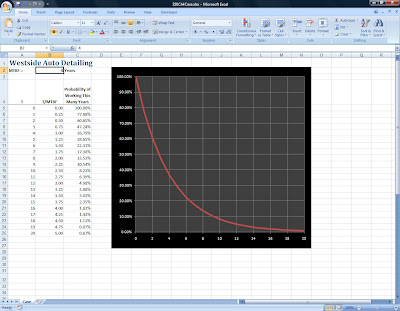

Comments