Five Things to Know Before You Upgrade to Windows 7
 October 23, 2009 (PC World) - Now that Windows 7 is here, the three out of four users who have rejected Windows Vista and clung to the tried and true Windows XP can breathe a sigh of relief and consider moving to the new flagship operating system.
October 23, 2009 (PC World) - Now that Windows 7 is here, the three out of four users who have rejected Windows Vista and clung to the tried and true Windows XP can breathe a sigh of relief and consider moving to the new flagship operating system. Upgrading or switching operating systems often comes with some trials and tribulations and the Windows 7 upgrade is no exception. Microsoft has tried to provide the tools users need to make the transition as easy as possible, but you may hit some snags. Here are five things you should be aware of as you upgrade from Windows XP to Windows 7:
1. You can't upgrade directly. Unfortunately, Microsoft has not provided Windows 7 with the capability to upgrade directly from Windows XP. The explanation is that so much has changed between Windows XP and Windows 7 within the operating system kernel itself, the Registry, the drivers, etc. that trying to get from Point A to Point B just won't work.
That isn't as horrible as it sounds. Frankly, although in-place upgrades are convenient, experts always recommend doing a fresh install when moving to a new operating system in order to ensure the best performance and overall experience. Just think of it like Microsoft did you a favor by forcing you to do it the right way. You're welcome.
2. Or can you? You can't get from Windows XP to Windows 7 directly, but there was a little known operating system that came out between the two. I know you have blocked out that part of your memory to avoid horrible Windows Vista flashbacks, but surely you could make the switch to Windows Vista if its only for an hour or two.
Windows XP users can work around the upgrade issue if they have a copy of Windows Vista. It doesn't even have to be licensed since you won't be activating it and won't have it loaded for more than a few hours-- well within the 30-day trial period. Just upgrade from Windows XP to Windows Vista, then upgrade the Windows Vista system to Windows 7.
I make no assurances that this will go off without a hitch. I will add a disclaimer: refer to the first tip where I reminded you that it is recommended that you do the clean install.
3. Windows 7 Upgrade Advisor. If you bought your printer when Clinton was still in office, or your graphics card when Michael Jordan was still ruling the NBA, you might have a hard time finding software updates and drivers to make them work with Windows 7.
Thankfully, Microsoft has an app for that. Microsoft created the Windows 7 Upgrade Advisor tool which scans your hardware and software and identifies any known compatibility issues. It provides guidance on how to resolve identified issues, and makes recommendations for what you should do to ensure a satisfying Windows 7 upgrade experience
4. Windows 7 Easy Transfer. Whether you do the clean install or some sort of crazy work-around to upgrade from Windows XP to Windows 7, arguably the most important part is making you're your data and personal preferences stay intact. That's where the Windows 7 Easy Transfer tool comes in.
The actual file is migwiz.exe. You can find it on the Windows 7 DVD under Support\Migwiz. First you run it on your existing Windows XP system to migrate your user profile(s) to some external storage. Then, after Windows 7 is installed you run it again to import the user profile(s) to Windows 7.
One small caveat. If you have 32-bit Windows XP and you are taking the opportunity while upgrading to make the switch to 64-bit Windows 7 you might run into some problems. I was unable to transfer user settings from a 32-bit to a 64-bit system using this tool during a previous upgrade.
5. Security software. If you're running Windows XP I assume you have invested in some security software-- antivirus, antispyware, personal firewall, etc. Because of changes that Microsoft has made to protect the operating system kernel, those Windows XP-era security programs will most likely not work in Windows 7.
The good news is that the Windows 7 firewall is significantly better than the Windows XP firewall, and Microsoft provides adequate security protection for free with Windows Defender and the recently released Microsoft Security Essentials antivirus program. You may still want to explore alternatives and install more robust protection, but these tools should provide sufficient protection for the time being without costing you any money.
If you don't want to spend all that time alone, maybe you could throw one of the Windows 7 parties and you and all of your Windows XP friends can have ice cream and cake (or pizza and beer) while you make the transition.
Of course, you might better off to simply invest the extra money and get a whole new system with Windows 7 already installed. If you have held on to your computer hardware as long as you held onto the Windows XP operating system then you are really skewing Moore's Law and its time you upgrade.

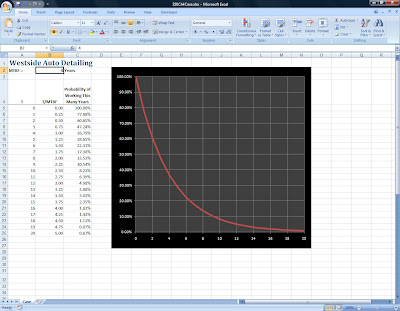
Comments